How to Solve Your iPhone Ringtone Function Failure
It is our pleasure to serve my customers when they have any problems cannot solve by themselves. So PHONEFIX will help you to solve them steo by step
1. Make sure the Ring/Silent button is turned on
If the iPhone ring/silent button is off, then the iPhone will go into mute mode,and you can't hear the ring. Because the ring/silent button is on the side the iPhone display screen, it's easy to toggle, so sometimes, you turn off the ring/silent button, and you don't know about it.
In order to check Ring/Silent button status, please check Ring/Silent button on the left side of your iPhone, if the iPhone is on silent, you will see a small orange line, please push the button towards the screen and turn the ringer on.
2. Check the iPhone volume button
Even if the iPhone isn't in mute mode, but the iPhone still won't ringing, because the iPhone volume level is lower.
In order to adjust the volume level on your iPhone 7, please go to Settings-> Sounds & Haptics, drag the slider all the way to the right to turn your ringer Volume up. Or you can press the iPhone volume up button on the side of the iPhone to increase the volume.
3. Make sure the Do Not Disturb or Airplane Mode is turned off
Do Not Disturb is an iPhone feature that is used to filter or set restrictions to stops notifications on incoming calls, and Airplane Mode blocks all cellular connections. So, if these two features is turned on, then the iPhone won't ringing.
In order to check iPhone Do Not Disturb feature, please to Settings -> Do Not Disturb, the button should be on left side. Or open the control center, make sure that the DND icon (moon in a black circle) is not enabled.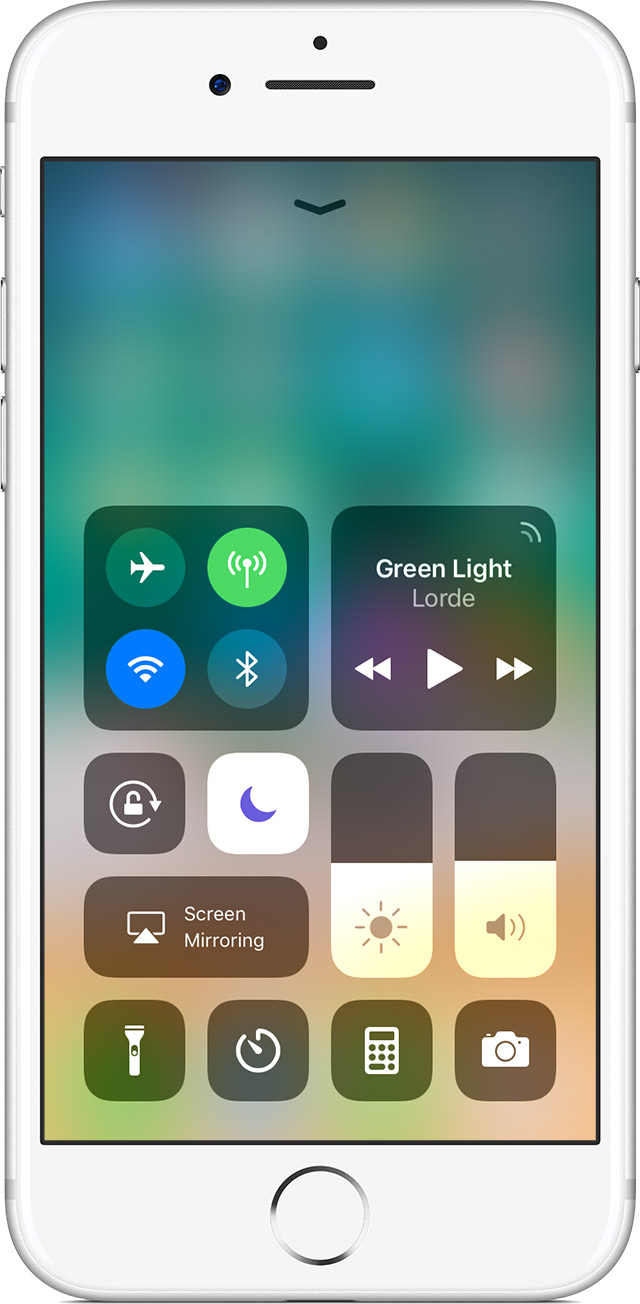
4. Check iPhone speaker
If the iPhone speaker is damaged, then you won't hear ringing when calls incoming.
In order to check iPhone speaker, please watch the video or play music with speaker mode. If the voice is normal and clear, which means the speaker is good. If you can't hear the voice that means the iPhone speaker is damaged. In this way, you need to repair it with phone repair tools.
5. Restart iPhone
The software errors also can cause iPhone not ringing, for many software errors, we can fix it by restarting.
For restarting iPhone 8P and earlier, please press and hold the iPhone power button until the slider appears, drag the slider to turn your device completely off, after the device turns off, press and hold the iPhone power button again until you see the Apple logo.
For restarting iPhone X, please press and hold the iPhone power button and either volume button until the slider appears, drag the slider to turn your iPhone X completely off, after your iPhone X turns off, press and hold the side button again until you see the Apple logo.
6. Send it to Apple Care/iPhone repair shop
If none of the above solutions not working, you can send it to Apple Care or iPhone repair shop to repair.